Plugins teach your site new, useful tricks. For example, better security, forms, photo gallery or SEO. We have selected the most practical plugins for WordPress and tried them all for you. (updated December 2019)
Plugins (say “plagins”) are also called extensions or add-ons . We’ll show you what they can do, how you set them up in WordPress administration, how to uninstall the ones you don’t need, and how you can restore the uninstalled extension. We’ve also tested WordPress plug-ins in combination with all the templates we recommend for freelancers.
1. Plugin for nicer texts
TinyMCE Advanced expands the capabilities of the post and page text editor. In addition to being able to set the font type and size and align the text of the page, you will also be able to add tables or special action elements directly to the text of the page.
2. Bilingual website
Extensions Polylang allow you to switch between different language versions of your site – in the editor and directly on the page. If you have customers from abroad, it will come in handy.
3. Extensions for easy traffic measurement
With the Google Analytics Dashboard Plugin for WordPress by MonsterInsights , you can measure your site traffic, track where your visitors are coming from (social networks, search, etc.) ) or how many people have downloaded your e-book. The plugin will automatically add tracking code to each page you publish.
4. Newsletter distribution plugin
Plugin name MailChimp for WordPress suggests that this extension will allow your customers to subscribe to e-mail newsletters and make it easier for you to receive them.
5. Responsive photo display
With the Envira Photo Gallery plugin, i will create an image gallery that will look nice on your computer and mobile. Thanks to the intuitive drag and drop builder, you won’t spend hours creating a professional photo gallery.
Tip: WordPress Plugins Search only through the official WordPress repository found in the administration under the Install Plugins button.
6. Complete security
Probably the most important plugin for your site is Wordfence Security . With its built-in wizard, you can completely secure your site and protect it from attacks without having to ask your “ajťák” for help.
Tip: If you don’t like the standard WordPress administration look , customize it with the Absolutely Glamorous Custom Admin extension, or Fancy Admin. UI.
7. To make it easier for people to find you
Yoast SEO is, in our opinion, the best plugin for SEO. It includes a search engine designed specifically for WordPress to make your site more searchable on the Internet. In addition, the plugin can analyze each of your sites so you know what to improve.
8. Worry-free management
If you manage multiple sites on WordPress, you’ll welcome the MainWP Child extension. .
9. Forms left back
The Contact Form by WPForms extension is a useful helper for creating a variety of forms, from a simple query box to an event application. Thanks j This plugin will get you a permanent drag and drop editor, SEO optimization and a set of pre-built templates.
10. For an even safer site
The
Plugin Really Simple SSL secures the communication between the browser of your site visitor and the server where your site is hosted. If you have a SSL certificate, the plugin will automatically configure your site to make your site appear secure to https: // users.
Tip: There are thousands of extensions to WordPress, so choosing the right one is not easy. Follow the evaluation of individual plugins, the number of their downloads and most importantly – the date of the last update. An out-of-date plugin may not work with the current version of WordPress.
11. A faster site means more visits
Today, web speed is not only about the user experience on your site, but also about indexing on Google. If your site is not optimized properly, you can pay extra for Google search.
- Once fully configured, the W3 Total Cache plugin can increase your site’s performance up to tenfold. This extension can increase your “Google performance” score and get you to the top of Google search. And it’s clear that visitors to your site will appreciate faster loading.
- Speaking of loading speed, you should also pay attention to the size of the images you upload to WordPress. If you already have images on the web, you don’t have to replace them individually with a compressed version. Smush Image Compression and Optimization helps you compress your images in bulk.
12. Social networks move the world
Social networks are an important part of marketing in business, so you should use the Social Media Share Buttons & Social Sharing Icons plugin. to help you link to social networks through different button designs.
13. Emergency backup
If you find that WordPress “breaks down” to you (either as a result of a website attack or due to experiments with a new template) and you have a paid backup with your provider, back up your website for free. The UpdraftPlus WordPress Backup Plugin will help you upload a complete web backup (including your database) to your Google Drive, Dropbox, or other services, and restore from that backup.
WordPress Plugins – Settings
You can enable, disable, and uninstall extensions under the Plugins tab in WordPress administration (see image).
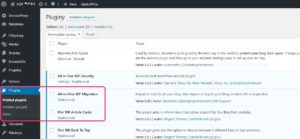
If you want to start using an extension on your site, just click the Activate button below the name of the plugin. Deactivation is the same: click Deactivate.
How to reinstall the plugin
In the Plugins Management tab, you will find the Install Plugins button next to the Plugins heading. Click on it and a search box called Search Plugins will appear on the right side of the screen. Enter the name of the extension you uninstalled here. After a while, the required plugin will be found and you just click the Install button.
Tip: If you keep inactive plugins in the administration for a long time, they can slow down the loading of your web pages (even if only slightly). So if you know that you will definitely not use some plugins, it is better to uninstall them right away.
Photo via VisualHunt

