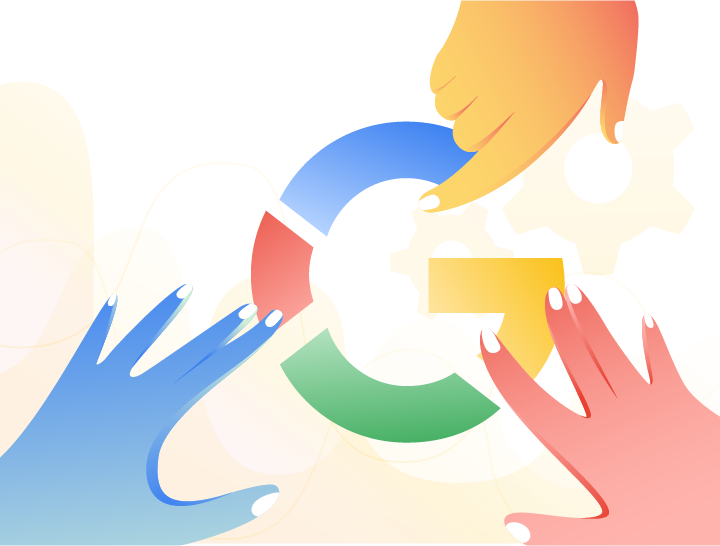Opening Google, typing the term you want to search for and clicking images is a simple task.
However, Google Image Search, launched in 2001, has features unknown to most users – defining the size of the images searched, searching for figures of a specific color and inserting the image itself to find similar ones, are some examples.
The objective of this post is to show a little of each of these functions.
Exploring the search tools
Google provides several options to filter your search by images. To access them, do an image search and click Tools.
In the options that appear it is possible to configure:
- Size, which searches for previously defined resolutions, such as large, medium, and small, or custom, depending on the size the user wants.
- Color.
- Type, which can be a photo, animation, face images, etc.
- Time, to define the images that were most recently indexed by the search engine, such as in the last 24 hours, last week or a custom interval.
- Rights of use.
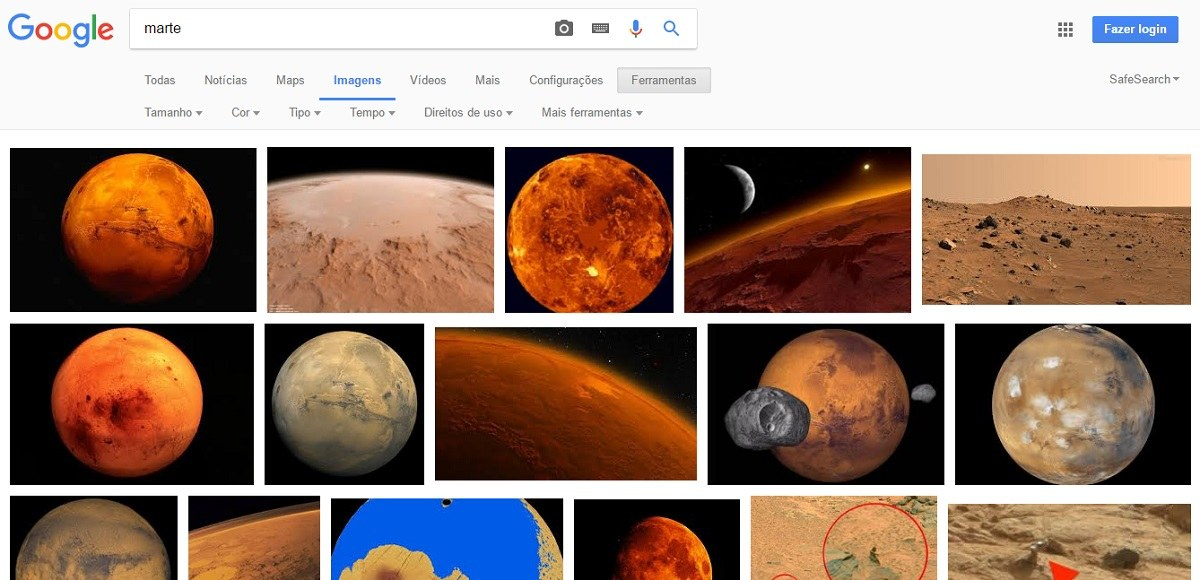
Search by images without writing text
Suppose you are looking for, for example, a specific blue bird, but you don’t know its name. You can type the generic term in the search and, if you find the photo of the bird, take the image to the search box again. Google will show other similar photos and it will be easier to discover the species.
Or, if you are searching more generically, for example, “galaxy”, and you found a specific image that you liked, but the resolution is not good, you can drag the photo to the search box. So Google will show similar photos, perhaps with better quality.
- Search and drag the chosen image to the search bar.
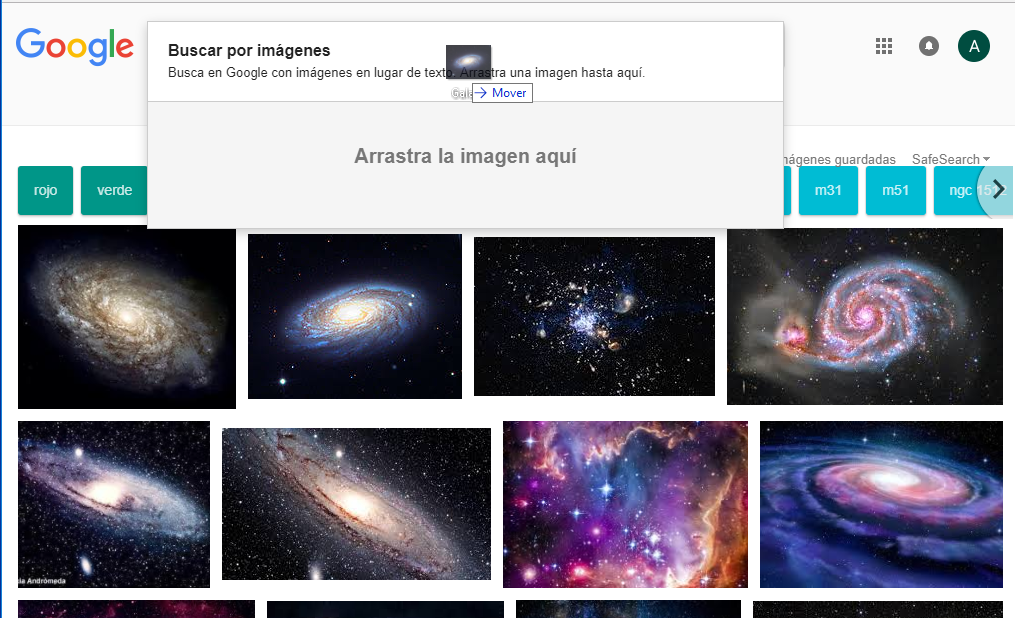
- Done! Google displays a results page with similar images.
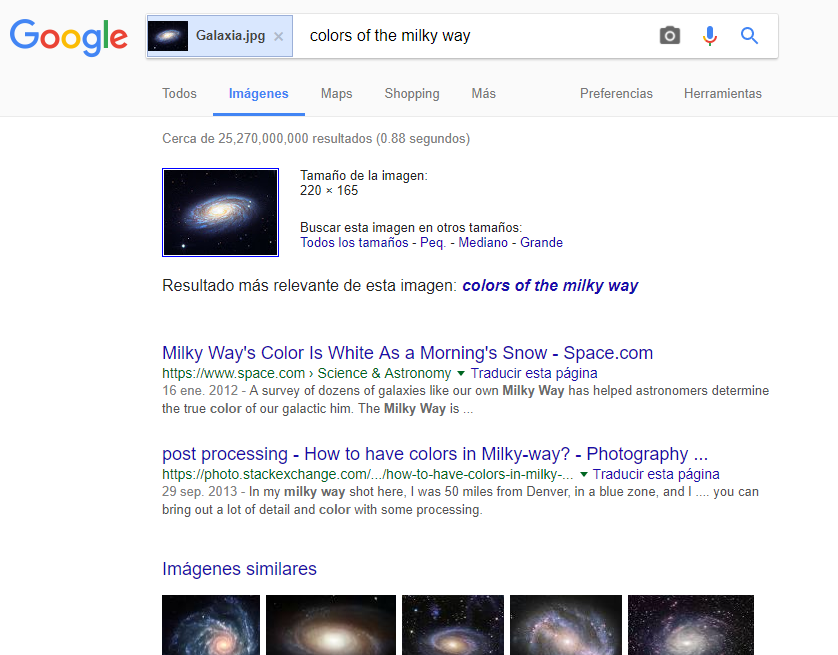
Search by submitted image
Another possibility is to search by images sent by the user himself, a tool that can be useful for various situations. It can be used to identify the name of products, images used out of context, celebrities or places you want to know the name of, etc.
- Go to Google and click on images at the top right of the screen. Then, to the right of the search bar, click on the camera icon.
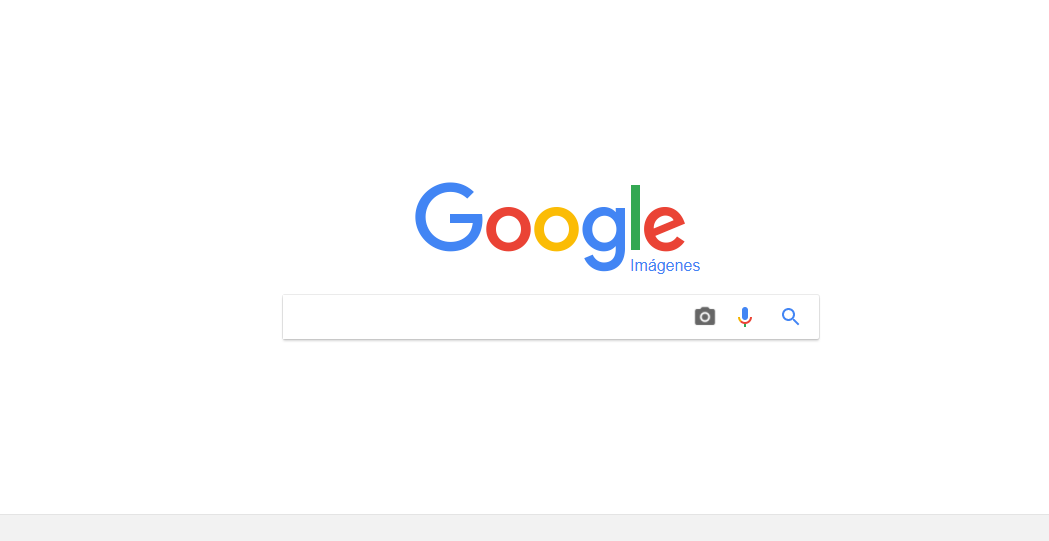
- When you click, you will see the image below. The standard option suggests pasting the URL of an image, but it is also possible to upload one that you have saved.
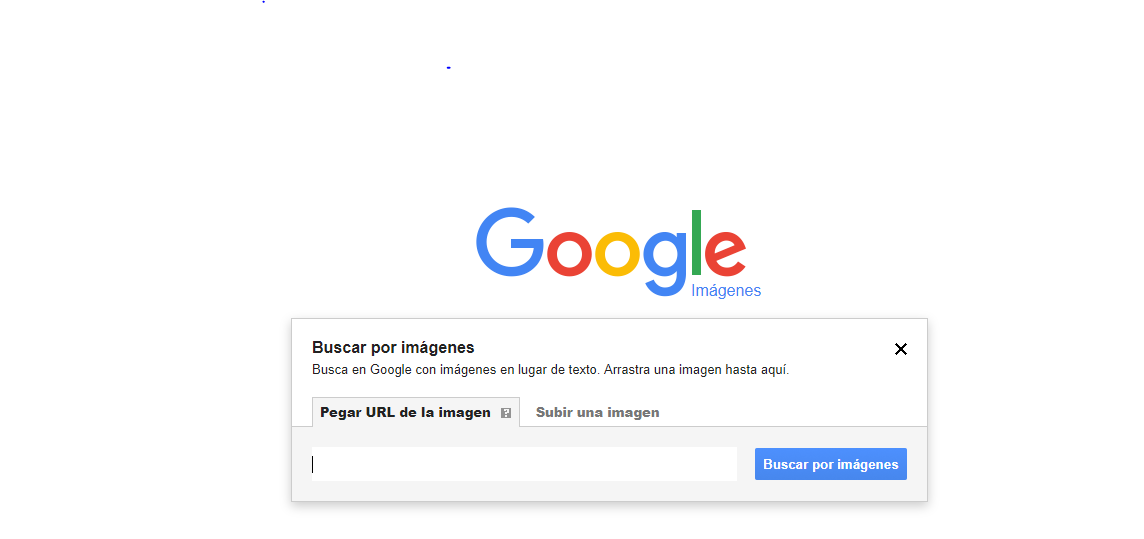
With the “Send an image” option, you can use the “Choose file” button or drag the desired file onto the browser window to start the search.
- Suppose you have, for example, the image of an anonymous planet on your computer or that you have seen the image somewhere and you would like to find out what it is.
Paste the link or upload in the bar above and Google will try to find the text description for the image or combine the image with similar ones.
My image showed Earth viewed from space at night. ????
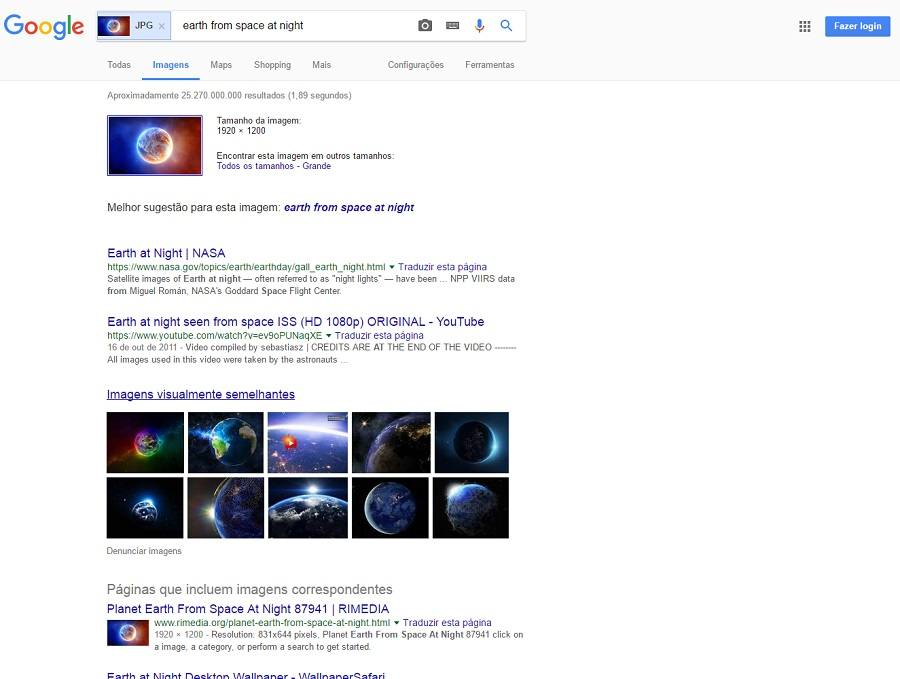
You can alter the results by adding words in the search field.
Such a reverse image search can be useful when you want to know:
- The name of the author of a photo, painting, design.
- Unidentified product names.
- Names of plants and animals.
- Recipes.
- Images that may be out of context.
- Names of places or celebrities.
- How your work is used.
Using Google Lens to search for images
An interesting way to go deeper into image searches is to use the built-in functionality of Google Lens. With this app, you can discover more details about a specific element that appears in a photo.
For example, suppose you are looking for a model of a coffee maker that you liked. You just have to take a photo from the app. Google Lens will give you more information about this product.
This functionality is only available when searching on smartphones, with the Google application or on mobile browsers. Just press the Google Lens button to track what’s in the image and identify the product. See the example we gave you above in the image below:
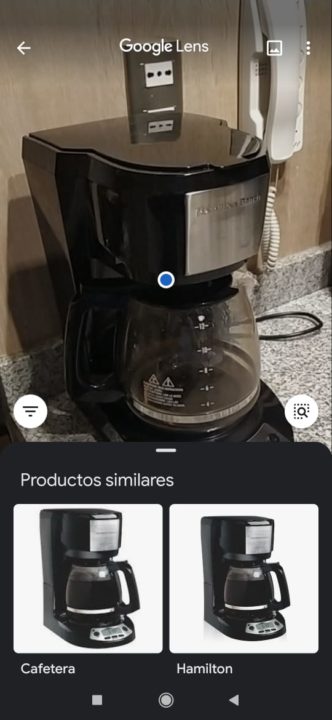
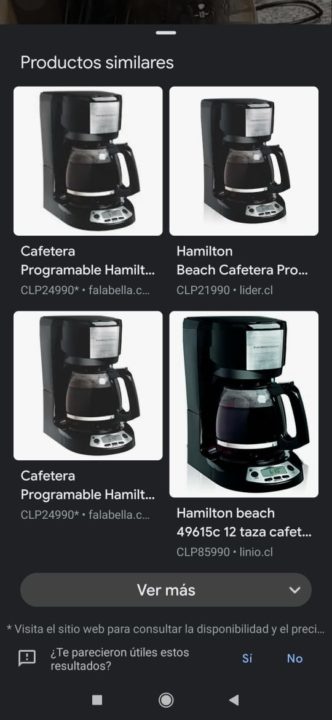
Keep in mind that Google Lens found the coffee maker model through Google Images and has already offered you a website where you can find the product. If it is not exactly the same, it will try to bring very similar items.
Style Tips
Google Image Search is full of photos to inspire people, whether it’s places to travel, items to shop, or their favorite celebrities, the arsenal is immense.
However, when it comes to fashion, it can be difficult to find style ideas amid so much information available. You know when you want to buy, let’s say, a shoe, but all you find are advertising photos, the ones with a white background?
With that in mind, Google Images launched in 2017 the style ideas or Style Ideas . The functionality works together with the search for images in the search engine’s mobile application and in the mobile web, showing users a set of inspirations and outfits that demonstrate how a certain product can be used.
As you search for product images, the search returns a photo gallery to see how the product can be used in real life. With style ideas you can know, for example, which jeans or bag combines with the pair of shoes you are thinking of buying. In addition, the user will also see carousel images with similar elements while searching for products.
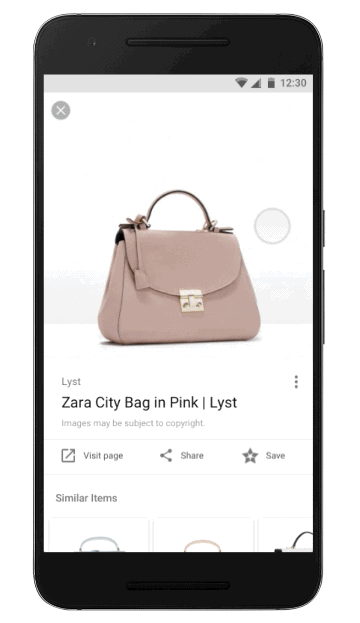
In the example, when searching for a Zara bag, the user sees examples of the accessory’s use, as well as similar models from other brands.
According to the release at launch, “discovering bargains without sacrificing style is now accessible directly from image search.” With this tool, Google wanted to transform image search into “a useful tool for finding products that fit your style and budget.”
How are Google images related to SEO?
There are several ways to search in Google, but why is it important for the Digital Marketing of your company?
With so many search tools, your site can be on the results page if it is optimized for Google Images. This happens because the image search shows more results simultaneously, which increases the probability of your site being found in relation to the classic search, which shows 10 results.
In addition, just like when you search for a page, Google presents in the results list, below the search field, the content options that you can search for.
Why do certain images appear at the top of Google?
Similarly, when it comes to applying SEO good practices to a page, the image is still an important ranking factor. Therefore, when you adopt practices to rank your image well, you also favor the optimization of the page on which the image is located.
Appear on the first page of Google, rank the images, optimize the pages … All this has a single objective: to conquer more organic traffic for your site or blog.
Photos, illustrations, infographics and other types of images attract more clicks than text results. Ranking your images can be a prominent factor on the search results page. More clicks, more traffic!
The Title Tag is also applied to the image results
Those who invest in SEO should already know the importance of the Tag Title (the title) of a page. In addition to helping in the ranking of the page for a certain keyword, it also influences the click-through rate, since this is the title that the user will read in the Google results.
In this sense, since 2018, the title of the pages will also appear in the results of Google Images.
The idea is to give more context about a certain image to the user, making the information more useful. It also makes it easy to find out what the image is about and if the website contains more relevant information on a particular topic.
The example shared by Google, when it launched the novelty, is very illustrative to explain how this new functionality helps to offer a better user experience.
0
Previously (image on the left), when searching on the cell phone for “fruit that looks like a star”, only images appeared among the results. The same user doing research can now better select which image to click on to get more information about the fruit. Results like “10 fruits to taste in China” are likely to be ignored unless the person is looking for that very specific information.
Discover more Google tools in addition to Images
Google Images is one of the many products that Google offers. Many of these tools are very useful for small and medium-sized businesses. That is why we have put together several of these in a single eBook, so you can get to know them and start taking advantage! Simply complete the form below to access the material for free.